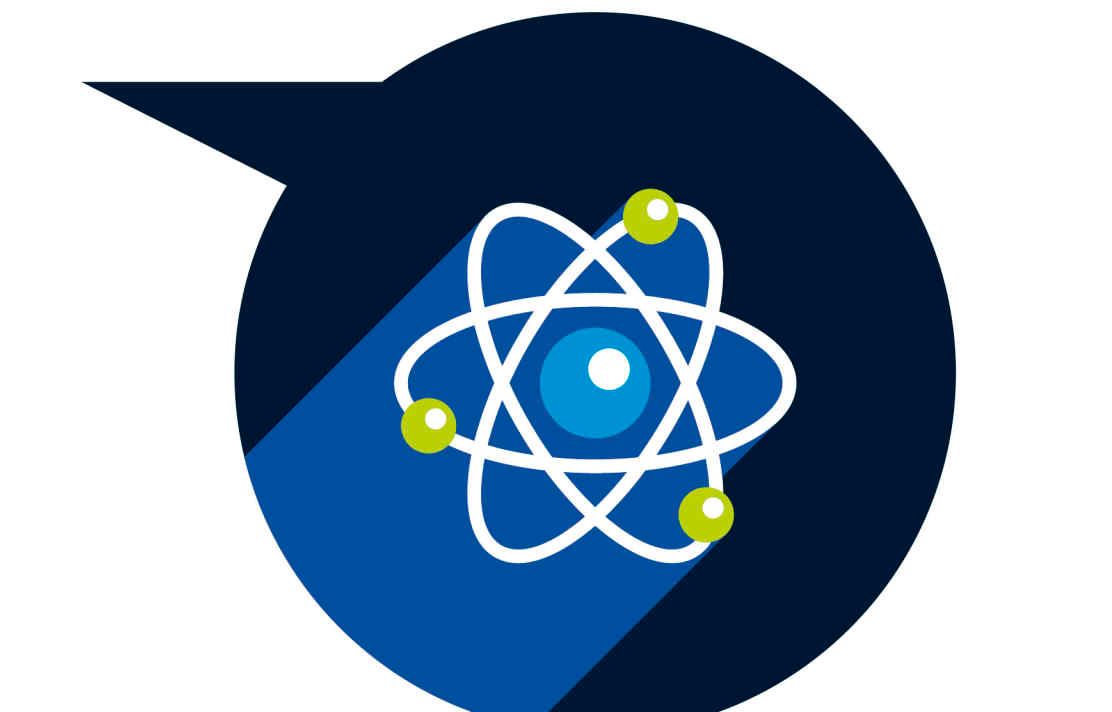When doing group work, it's really important to find ways to communicate and collaborate with your team to get the project, presentation or work done. Remember that you can meet in person, perhaps in a group study room in the Library, or communicate in other ways. Here are a few tools and techniques to get you started:
When doing group work, it's really important to find ways to communicate and collaborate with your team to get the project, presentation or work done. Remember that you can meet in person, perhaps in a group study room in the Library, or communicate in other ways. Here are a few tools and techniques to get you started:
Showcase area
- Blackboard
- 365 Collaboration
- Teams
- Hangouts, chats and messaging
- Document sharing and editing
- Social media
The Virtual Learning Environment has many tools built into it to assist with communication amongst your classmates. There are text-based chat rooms, private messaging functionality and an interactive white board for collaborating on projects and discussions. Find out more about Blackboard.
You can use your College credentials to get Microsoft Office 365 software for free. That means you can install the latest version of Word, Excel, PowerPoint, OneNote, and much more on up to five compatible PCs and Macs, plus five tablets (including iPads) and up to five phones (Android an iPhone).
Files can be saved and shared online in OneDrive for Business (you start with 5TB of space) and accessed from any device so you and your study partners can work on them together. One Note also allows you to create group study guides that you can share and work on with others in real time. Teams lets you connect with others through instant messaging (IM), video calls, and online meetings. You can find more information about 365 apps and ways you can use them to collaborate with others on the College's Office 365 web pages.
You can use Microsoft Teams to chat using instant message, call (video optional), screen share and share documents (via SharePoint). Read our Microsoft Teams webpages for information on getting started, training videos and frequently asked questions.
If your Department is using Teams to deliver teaching sessions then they’ll provide further information on how to participate.
If you need to have group discussions but can't get everyone in the same place, try using Google Hangouts. You just need a Google login and the email addresses of the people in your group and you can chat online. It may seem a bit daunting at first, but it can actually be quite fun and will help you to get to know your group a bit better. You can also use Skype and Facetime to stay in touch. If you're not ready for video chats, Skype offers a good instant messaging functionality with the option of video calls when you have a bit more confidence. And you can use it to call home.
Through your College account you will already have access to OneDrive for Business with 5TB of space, you can set up OneDrive to intergrate with other Microsoft apps and to collaborate by sharing folders and files with your peers. ICT have produced a helpful tutorial video with more information about OneDrive.
Other useful tools also exist for sharing and collaborating on the cloud, including Google Drive, Dropbox and Evernote, however these are not supported by ICT.
For more information on collaboration tools visit the ICT webpages.
Depending on the size of the group or the duration of the project, you might want to create an online space for keeping in touch and sharing messages with you peers. Tools like WhatsApp and Discord allow you to create groups for sharing messages. Remember not all of your peers will be using social media so this won't work for everyone.
Remember to take care with what you share on social media. Many employers use background checks that include social media sweeps to see what potential employees get up to and what they share.
You will have a College email account that you can access via Outlook on any workstation on campus or via any device which has access to the internet and a suitable web browser. You’ll need to login using your College username and password. You can also set-up your College email on your mobile device. Find out more from ICT.