To use the internet in your room and access the College's wireless networks, you will first need to register for the Student Halls Network service as follows:
- Connect your computer to the network socket in your room via ethernet cable
- Switch on your computer and open a web browser
- Browse to any external webpage and you will be automatically redirected to the registration page
You should pay special attention to any notices on computer security or conditions of use. If this is not working or you have an obviously broken or damaged socket, you will need to contact ICT on 49000 to request a repair.
If you are staying at Xenia, your internet access will be provided by ASK4, with specific instructions being made available upon arrival.
Get connected
The preferred method of connection is ‘wired’ through the network data port as this will provide a faster and more reliable connection.
WiFi is generally available throughout all communal areas in Halls and we aim to provide good coverage, however building design often makes this difficult and signal strengths may vary.
Currently, only devices that can connect using WPA2 Enterprise (username & password authentication) are able to connect using WiFi. Unfortunately, some smart devices (TV, Alexa, Xbox, PS4\PS5 etc.) do not support this and therefore will not be able to connect using WiFi. However, in most cases, if the devices has an ethernet port then it can be registered for use on the wired network.
We also have ‘in-room’ WiFi units in Beit, Eastside, Southside and Kemp Porter Halls. See the next tab for details on how to connect via these devices.
We have ‘in-room’ WiFi units in Beit, Eastside, Southside and Kemp Porter Halls. On these units, ports 2 and 3 are available for student use with Port 1 reserved for phones. The LED light on the front of the unit has been disabled.
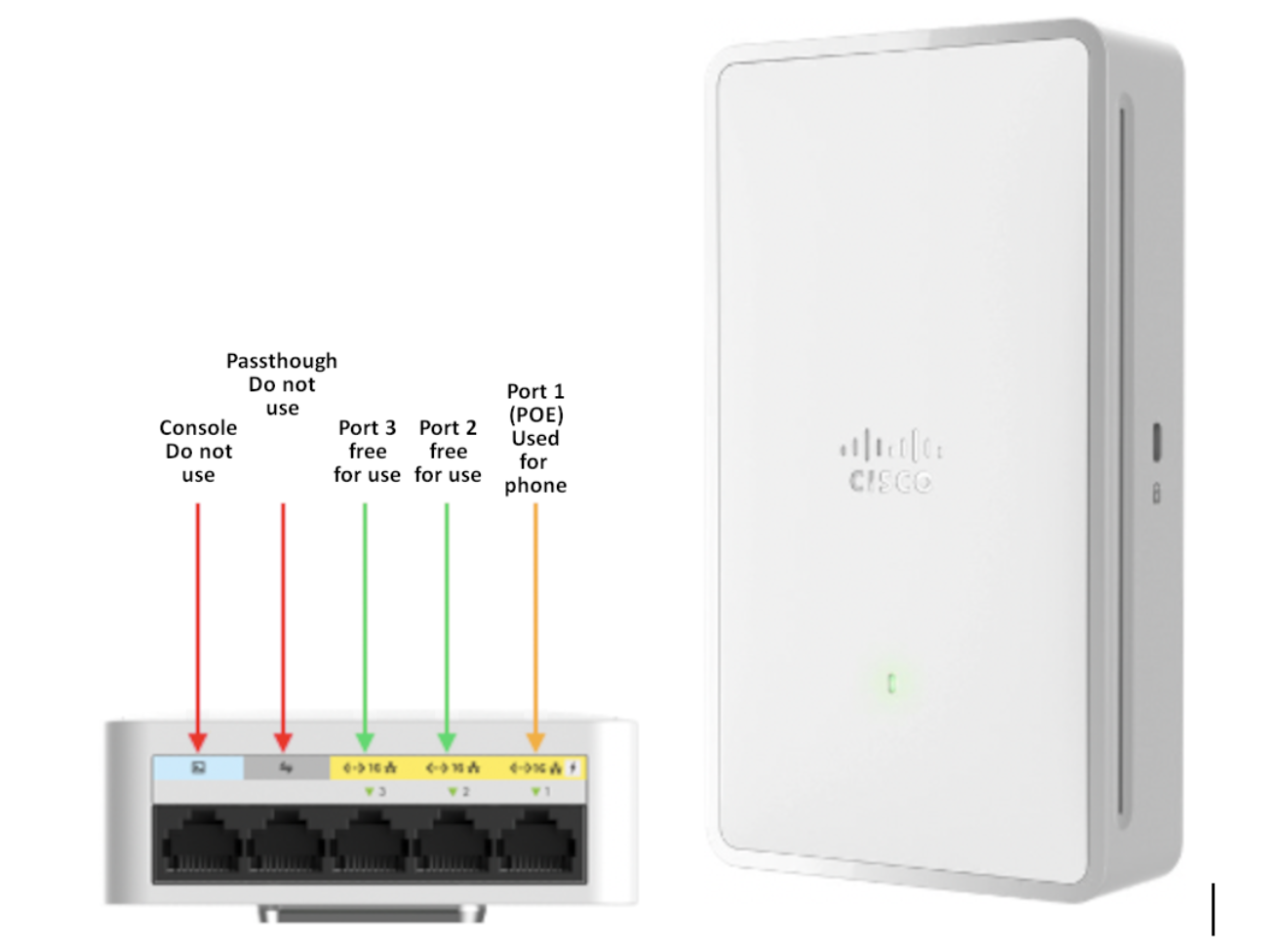
In Beit, Eastside and Southside Halls there is a single ‘in-room’ unit installed in twin rooms. Both occupants will have access to WiFi. However, if you both wish for wired connection, one will have access to the ports on the unit itself, the other will need to use the network data ports on the wall.
Note: The image shows the units deployed in Southside, Eastside and Beit Halls. Units in Kemp Porter Halls do not have a console port.
At this current time, we cannot support smart devices in student halls. This is due to both the majority of devices not supporting the wireless network we currently use in halls, and that these devices work on the principle of being within a home ‘bubble’ network. The College network is a much larger bubble meaning we could run the risk of anyone being able to control your device.
There have been many proposals on how we could allow each person to have a personal bubble in their Halls room, and possibly across the College as whole. However, this is a long-term aim that will most likely not be available this Academic year.
Because of this, we are unable to support the following devices on the network:
- Amazon Echo devices
- Amazon Fire sticks
- Google Home devices
- Google Nest devices
- Chromecast devices
- Philips Hue hub/bulbs
- All other WIFI controlled bulbs / sockets
This is by no means an extensive list, as a general rule if it connects to wireless and needs to be configured via an app it is unlikely to work.
In College managed halls every bedroom has a telephone handset connected to the College network. Internal calls within the College are free of charge for both incoming and outgoing calls.
If you wish to make external calls you will need to register with Uni-Tel, which is a prepaid account service. These are chargeable calls and are not covered in your rent. However, you can receive external calls without registering with Uni-Tel.
Finding your telephone number
You will find your personal five digit extension number on a label on the handset in your room.
Using your phone
To receive an external call you need to ask the person calling you to dial 0207 85 followed by your five digit extension. To receive an internal call, give out your five digit extension starting with a 2.
If you have a Cisco handset, you must keep this plugged in at all times. Failure to do so will prevent the phones from receiving essential updates and a charge may be levied.
To log a telephone fault
Telephone faults for extensions in student halls of residences should be logged by calling 45000 and choosing option 1 from any College telephone or, if you are using an external line, dial 020 7594 5500.
Broken sockets or data faults need to be reported to ICT on extension 49000 or 020 7594 9000 if you are calling from an external line.