Top 5 FAQs
- How do I upload full text into Spiral?
- How do I apply for funding on Symplectic?
- How do I add a manual record to an existing record?
- How do I synch my ORCID ID in Symplectic?
- How do I improve my search settings?
See our video on How to deposit a file in Spiral via Symplectic.
If you are depositing your manuscript on acceptance and you also want to apply for a Article Processing Charge (APC) in Symplectic, please watch our video How to apply for APC funding If there is already a publication record (WoS or PubMed record etc) please see FAQ below ‘How do I add a manual record to an existing record?’
To add a manual record to an existing publication record like WoS, Scopus or PubMed, scrowl down to the end of the publication list and click on the + button
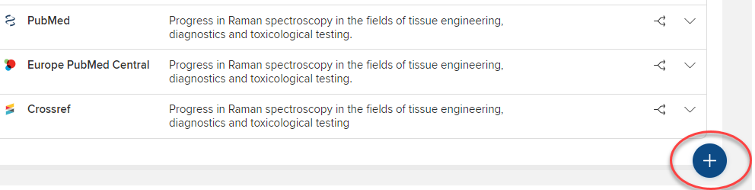
For synchronising your Symplectic to ORCID please see Synchronising Symplectic to ORCID: All Users
Symplectic discovers your research outputs by using identifiers such as ORCID. If you have an ORCID identifier, make sure that it is synched to your Symplectic account. See Synchronising Symplectic to ORCID: All Users
Symplectic also uses a name-based search by preloading your Search Settings with your name (usually your Surname and Initial and/or Surname and First name) but you can improve your search by adding any Name variants or Address terms to your settings. Go to Menu > My Profile > Settings > Name-based Search
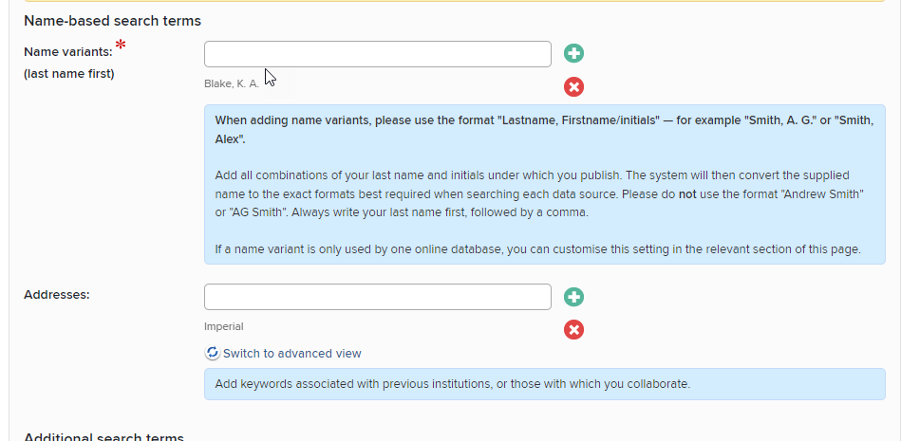
FAQs and tips for using Symplectic
- How do I apply for funding on Symplectic?
- How do I add a delegate?
- How do I add a manual record to an existing record?
- How do I upload full text into Spiral?
- How do I add publications to Researchfish using Symplectic?
- How do I synch my ORCID ID in Symplectic?
- How do I change a publication type?
- How do I display publications on a group’s website?
- How do I link an output to a training grant?
- Why don’t I have the option to link to Research Groups?
- How do I improve my search settings?
- How do I import a list of publications into Symplectic from my former university?
If you are depositing your manuscript on acceptance and you also want to apply for a Article Processing Charge (APC) in Symplectic, please watch our video How to apply for APC funding If there is already a publication record (WoS or PubMed record etc) please see FAQ below ‘How do I add a manual record to an existing record?’
To add a delegate click on the Menu tab on the Home page. Click on My Profile and then select Manage Delegates
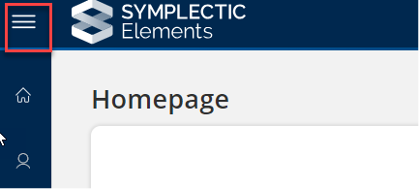
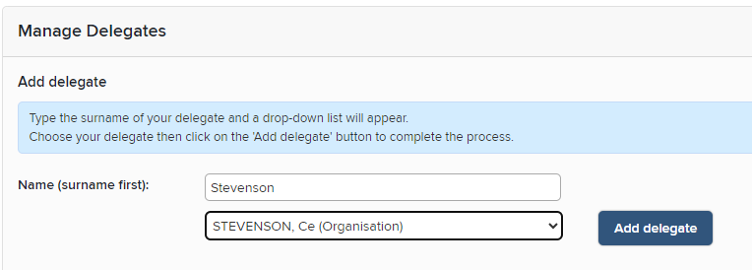
To add a manual record to an existing publication record like WoS, Scopus or PubMed, scrowl down to the end of the publication list and click on the + button
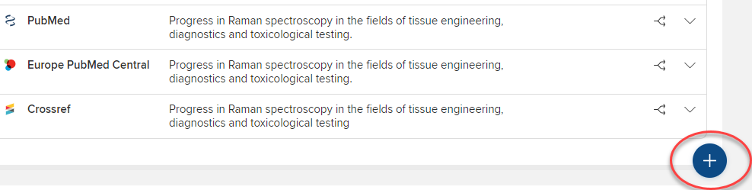
See our video on How to deposit a file in Spiral via Symplectic.
The Research Office have produced a simple guide to explain how publication information can be exported from Symplectic Elements and uploaded into Researchfish to reduce the manual burden on individual PIs and their support teams.
How to add publications to Researchfish using Symplectic (pdf)
The Research Office has further information on Researchfish training and support.
For synchronising your Symplectic to ORCID please see Synchronising Symplectic to ORCID: All Users
To change a publication type, click on the pen icon
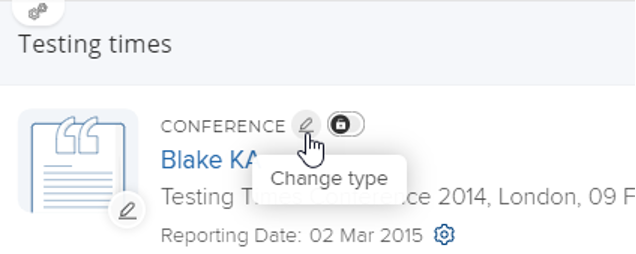
If you want to find out more about adding a publications list to your group website, contact your Faculty Web Officer.
Training grants with G codes are not imported to Symplectic Elements - if you wish to link an output to a training grant you can select the option to add this grant manually.
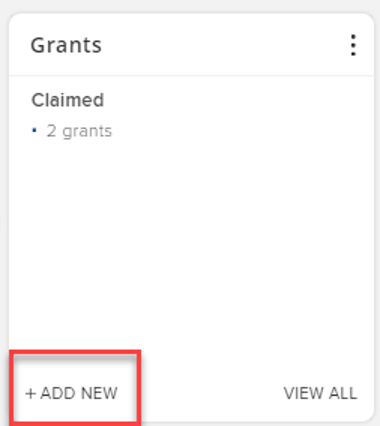
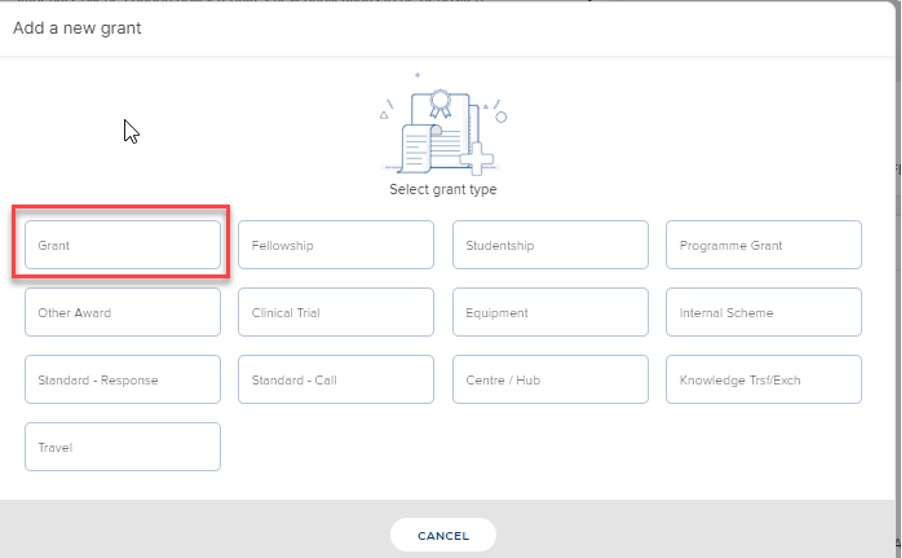
An administrator must assign you to an Organisational Structure (research group/ section/ cross faculty centres, etc.), before you will see the Organisational Structures heading on the linking page and in the left navigation. If you don’t see the Organisation Structures heading or your groups on the linking screen, contact your Faculty Web Officer.
Symplectic discovers your research outputs by using identifiers such as ORCID. If you have an ORCID identifier, make sure that it is synched to your Symplectic account. See Synchronising Symplectic to ORCID: All Users
Symplectic also uses a name-based search by preloading your Search Settings with your name (usually your Surname and Initial and/or Surname and First name) but you can improve your search by adding any Name variants or Address terms to your settings. Go to Menu > My Profile > Settings > Name-based Search
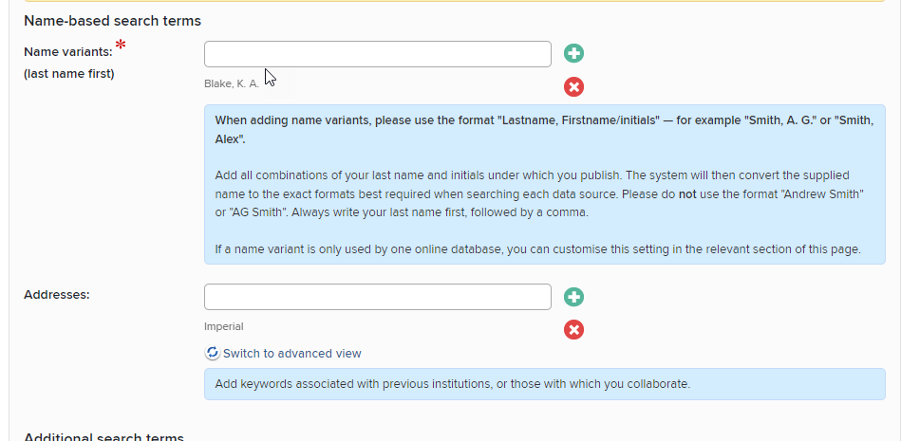
You can do this by following the instructions on How to import publications from bibtex
Contact your Faculty web officers or the Open Access team if you need further assistance.