Creating a PDF/A file for submitting your thesis
Why a PDF/A compliant format?
PDF/A format is suitable for long term preservation than a basic PDF. This will allow your thesis to be viewable and accessible in the best quality possible for future usage.
Your thesis should be submitted in PDF/A format and all fonts used must be embedded within the PDF file.
To be sure that the fonts display as expected, the PDF/A file with embedded fonts must be created on the same computer as the original document files.
Choose the relevant set of instructions below for creating PDF/A files.
Operating systems
Follow these steps to convert your Microsoft Windows document to PDF/A format.
1. Open your document in Word
2. Select File then Save As
3. Change the Save as type to PDF
4. Click on the options button that will appear toward the bottom of the screen
5. Under PDF Options ensure that ISO 19005-1 compliant (PDF/A) is ticked and click on OK
6. Click on Save
7. The document will open in Adobe Acrobat
8. Select File>Properties>Fonts and ensure that the Fonts are all embedded as shown below (Embedded Subset)
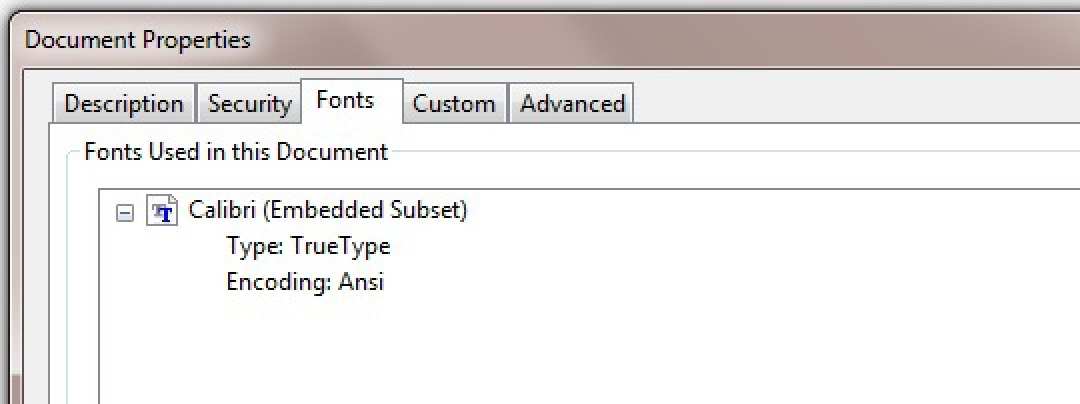
Follow these steps to convert your Mac OS document to PDF format, the fonts will be automatically embedded.
1. From the File menu, select Print
2. Click on the PDF button in the lower-left corner of the print dialog box
3. Select Save as PDF
4. Select a location to save the file
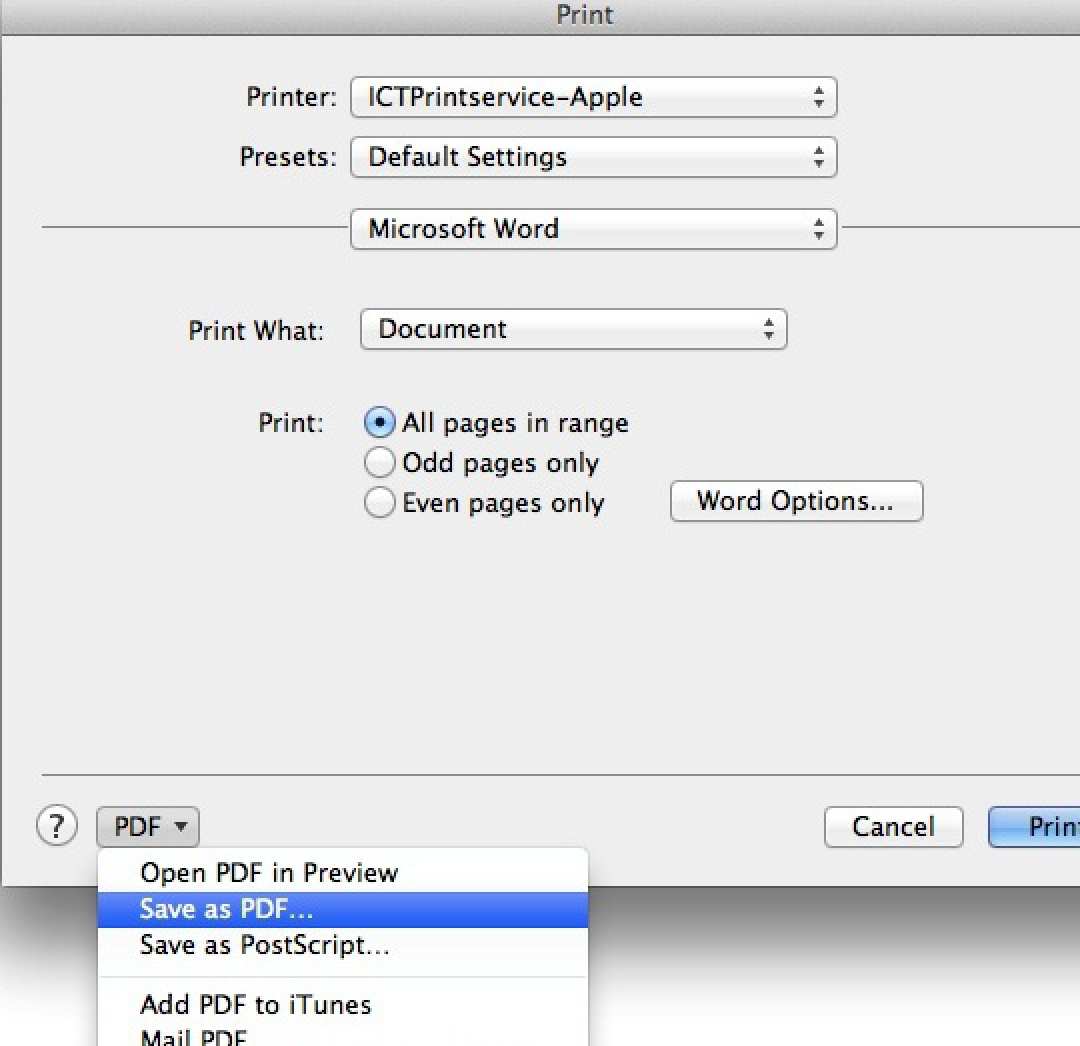
Follow these steps to export your Open Office document as a PDF.
1. Select File and then Export as PDF from the drop-down menu
2. An options window will open
3. On the General tab make sure that Save as PDF/A-1 is ticked
4. Click on the Export button, give the export file a name and click on Save
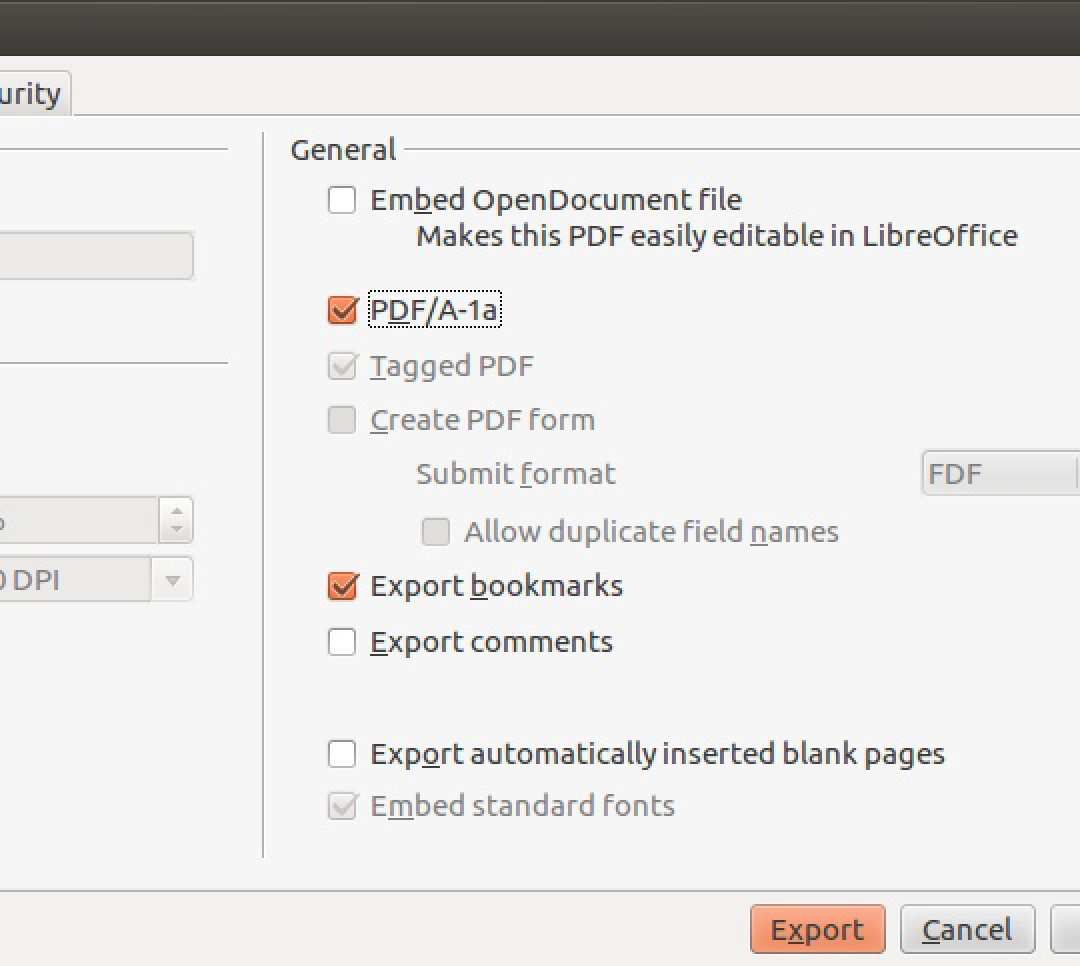
There are 2 common ways of creating PDF files from (La)TeX documents.
1. use a device independent (.dvi) file and the dvipdf device driver
2. go directly from the .tex file to the .pdf file by means of pdf(la)tex
Since LaTeX is more commonly used, only the LaTex commands will be given here. Although command line instructions are given, they also indicate the sequence followed by GUI interfaces.
1. (.dvi) method
1. Create your LaTeX document, filename.tex, with any text editor (avoid word processors as they put in stray characters).
2. At the terminal/command prompt, issue the command latex filename.tex to create filename.dvi.
3. At the terminal/command prompt, issue the command pdflatex file.dvi to create filename.pdf
4. Check that fonts are embedded (see below)
2. (pdflatex) method
1. Create your LaTeX document, filename.tex, with any text editor (avoid word processors as they put in stray characters).
2. At the terminal/command prompt, issue the command pdflatex filename.tex to generate filename.pdf.
3. Check that fonts are embedded (see below)
With both methods repeat step 2 as necessary to generate those parts (e.g. table of contents, cross references) that are dependent on information, such as page number, from later parts of the document. To have this information available for the next time through step 2, at least one additional file is generated containing the necessary information. In most cases one repeat is sufficient.
Check that fonts are eMbedded
Use Adobe reader to check that fonts have been embedded.
1. With the PDF file open, select File > Properties
2. In the Document Properties window that opens, click on the Fonts tab. If the font has been embedded it will be noted in brackets following the name of the font.
3. The following images show the font tab for two PDF files from the same Microsoft Word document. In the first image not all of the fonts have been embedded, in the second all fonts have been embedded.
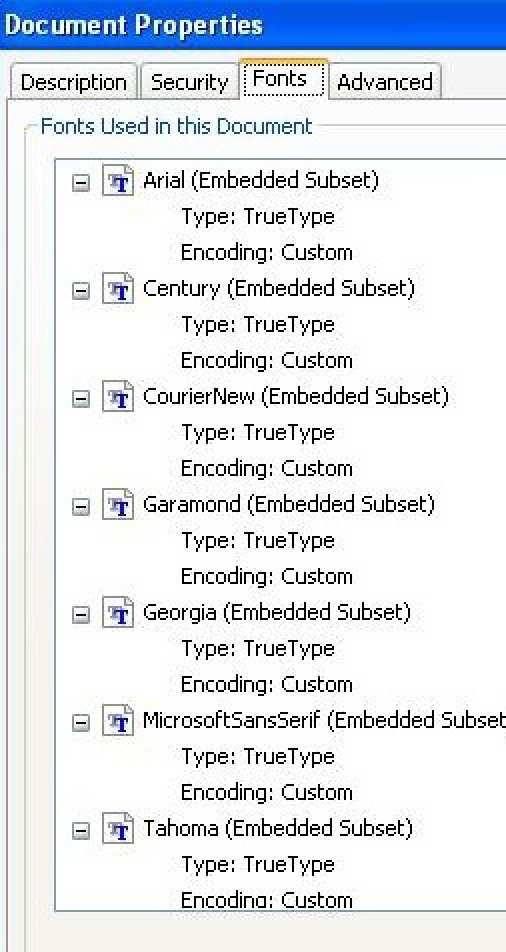
Why a font might not be embedded
All PDF viewers have specific fonts included. The most frequently used of these fonts are known as the Base 14 fonts. These fonts are:
- Courier
- Courier-Bold
- Courier-BoldOblique
- Courier-Oblique
- Helvetica
- Helvetica-Bold
- Helvetica-BoldOblique
- Helvetica-Oblique
- Symbol
- Times-Bold
- Times-BoldItalic
- Times-Italic
- Times Roman
- ZapfDingbats
To make the resulting PDF file as small as possible, by default, the Base 14 fonts are not embedded. The requirement for submission of your thesis is that all fonts be embedded to ensure that online and print versions are identical. To embed the Base 14 fonts, the parameter pdftexDownloadBase14 in updmap.cfg must be set to true. With TeX Live 2008's default installation this parameter should be true. If it is not the case with your installation, follow the instructions with the installation for changing the parameter as the change does more than just changing the value of the parameter in the updmap.cfg file.