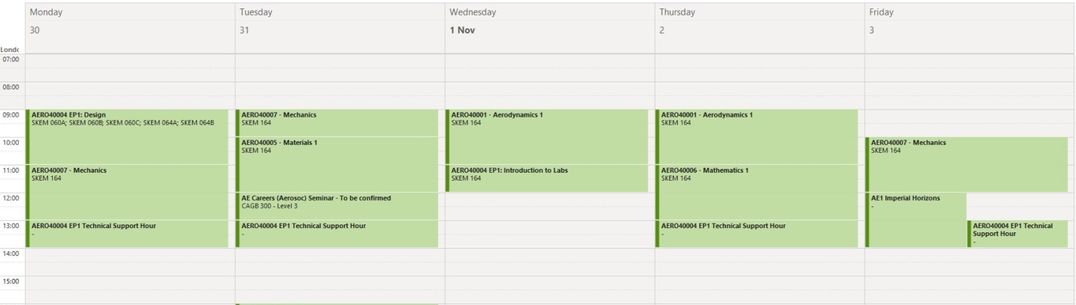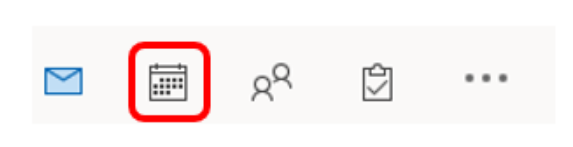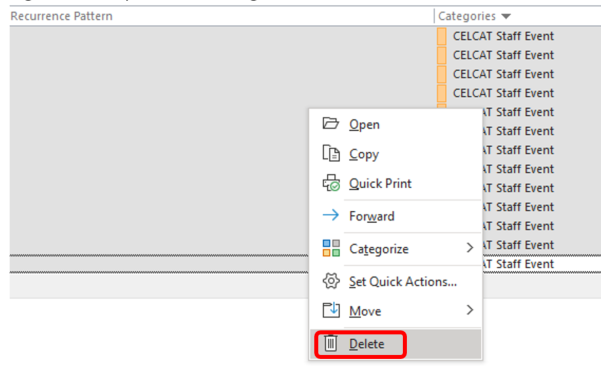Timetabler AutoCalEx Direct (Push feed) is a Microsoft Exchange 365 specific application that synchronise staff and student timetables with the College Outlook Calendar. This method directly integrates timetables into individual staff or student calendars.
Key Features:
- Automatic Enrolment: All staff and students with an Imperial email address (included in their profile on the Celcat record) are automatically set to receive their timetables via AutoCalEx.
- Timely Updates: Changes to timetables are automatically updated in the Outlook calendar, usually within 4 hours.
- Personalised Timetables: The calendar shows events linked to the individual by their student or staff name, or their association with a group or team.
- Meeting Scheduling Aid: Timetabled events appear as busy in the calendar, helping colleagues to schedule meetings.
- Flexible Viewing: The timetable can display the entire academic year or be limited to specific windows as determined by the department. Learn more about Timetabling Publication Windows
- Exclusions: Events associated with the "Resource Non-availability" category will not be pushed through AutoCalEx.
- Deactivation: Deactivation is only available to STAFF. The request will go through an approval process from Head of Department.
Timetabler AutoCalEx Direct (Push Feed) useful information
Timetabler AutoCalEx Direct (Push Feed)
Delete Timetabler AutocalEx Direct (Push Feed) Celcat Staff Events on MS Outlook
These are instructions for MS Outlook but CANNOT be performed using the Office 365 Outlook web version
- Open MS Outlook App
- Click on Calendar option in the bottom left-hand corner of the screen
- Go to: View>Change View>List
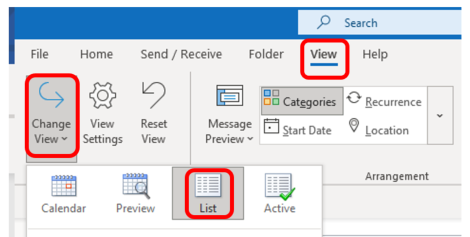
- Click on Categories header (to sort the events)
- Find all of your events under the ‘Categories’ column. Depending on your status these will either be listed as:
CELCAT Staff Event

- Select the first event and then hold the SHIFT button on the keyboard and select the last appointment so they are all highlighted.
- Right click away from the ‘Categories’ column and select ‘Delete’
The events will now be deleted from your Outlook and should not return. Please remember to request AutoCalEx to be deactivated before deleting your events otherwise they will reappear. You can request deactivation by completing the ASK Form. Please note students are not permitted to opt out of AutoCalEx.
The above steps can also be performed if you believe there is a syncing issue with your timetable or you think you have some events missing from your Calendar.
Timetable Updates
"While every attempt will be made to minimize alterations to timetables, in some circumstances changes may be unavoidable. It is the individual responsibility to check the timetable regularly and refresh this for any updates, ensuring you have the correct information to attend your classes. If you print a copy you must check back for alterations as activities are likely to be updated, particularly during the first few weeks of term."
We advise you to frequently consult the online Timetabler Calendar to view your latest updated timetables