Improve the display of process diagrams
If you find that process diagrams are difficult to read within the web browser without scrolling, follow the steps below to reduce screen clutter and set your preferred zoom level. You only need to do this once and the browser will ‘remember’ your settings the next time you log in.
With a Nimbus process map open on the screen:
- Maximise your browser window.
- Hide the ‘Diagram Explorer’ on the left-hand side
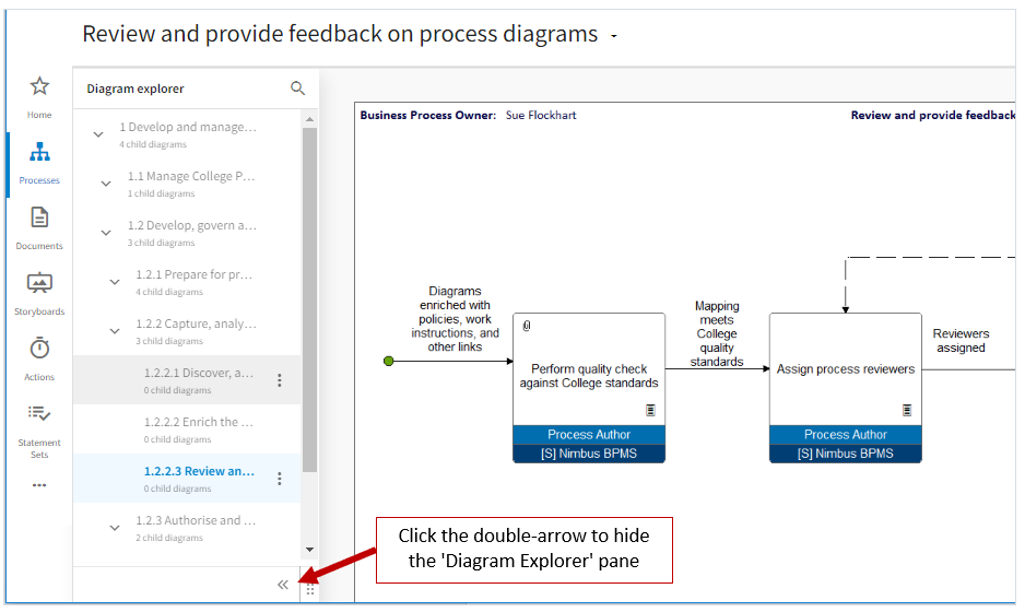 Use ctrl+ and ctrl- to zoom in and out until the full width of the process map fits neatly and legibly into the viewing window without scrolling
Use ctrl+ and ctrl- to zoom in and out until the full width of the process map fits neatly and legibly into the viewing window without scrolling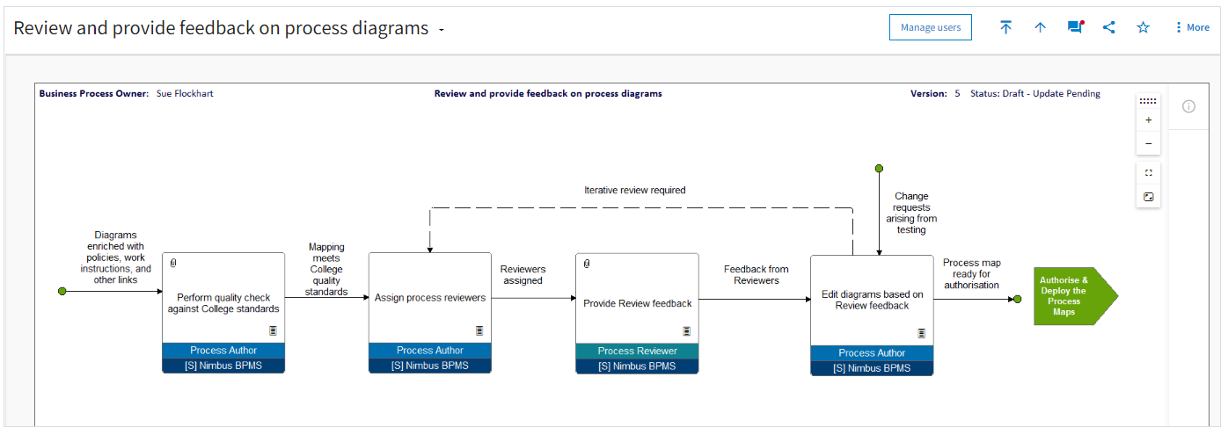 If the grey footer at the bottom of the screen is covering the lower part of a diagram, you can drag it out of the way by clicking on the tiny arrows in the middle of the footer and dragging downwards.
If the grey footer at the bottom of the screen is covering the lower part of a diagram, you can drag it out of the way by clicking on the tiny arrows in the middle of the footer and dragging downwards.
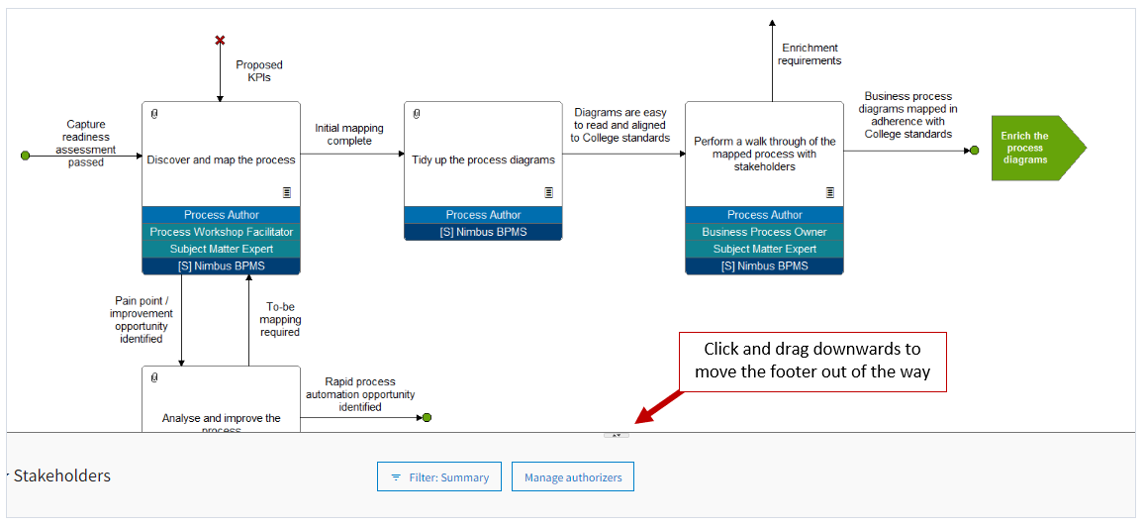
You can reposition the map into the centre of your screen at any time by clicking and dragging on the white background space.
Maintain your home page favourites
- Add favourites. Favouriting a diagram creates a shortcut to the process on your Nimbus home page. With a diagram open on screen, click on the star icon in the top-right-hand corner to add it as a favourite.
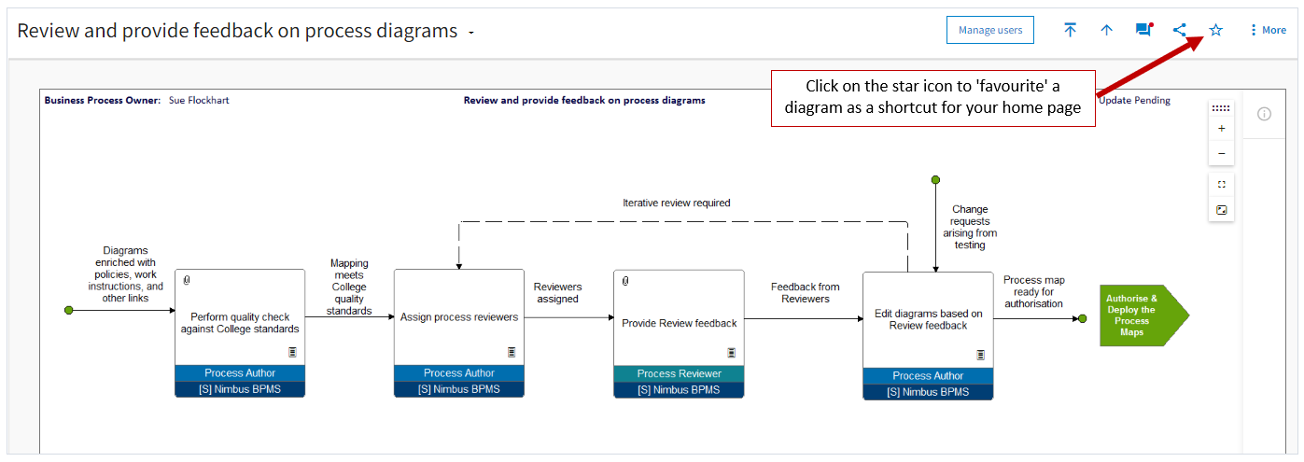
- Remove favourites. From your Nimbus Home Page, click ‘Edit Favourites’ to remove any shortcut links that you no longer require.
Subscribing to a diagram means that you will be notified by email when anything in the diagram changes. You can only subscribe to diagrams that have been authorised and published to the College community (these show with a version status of ‘Master’). Diagrams with a ‘Draft’ status are still in development and not yet available for subscription.
- Subscribe to a diagram. With a published diagram open on the screen, click the ‘Subscribe’ icon in the top right corner. If you are interested in more than one diagram within a process map, you must subscribe to each one independently.
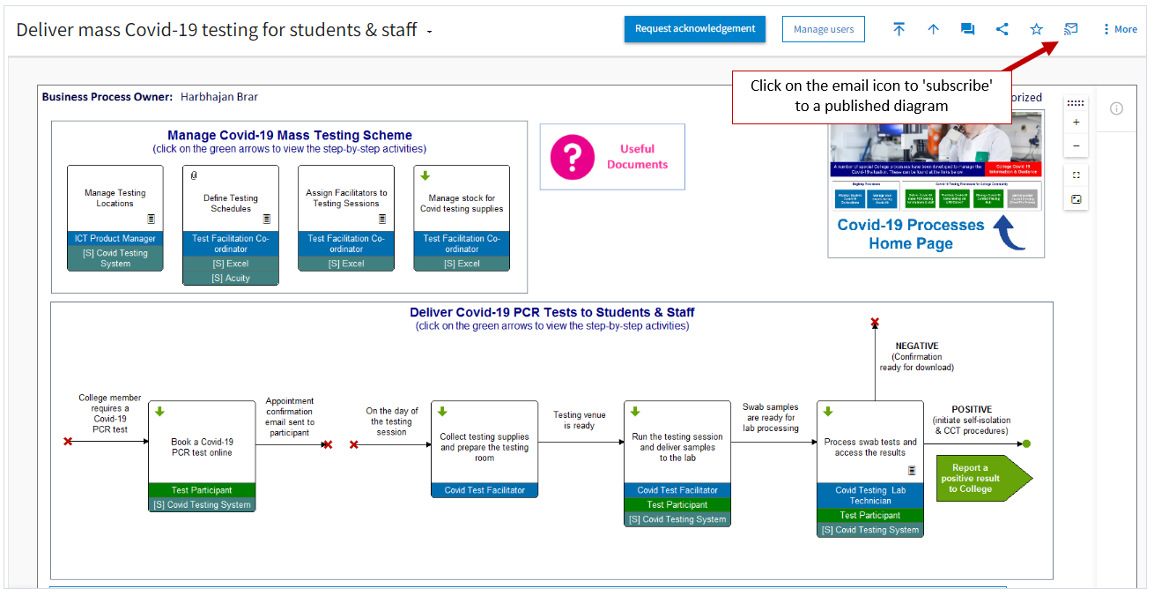
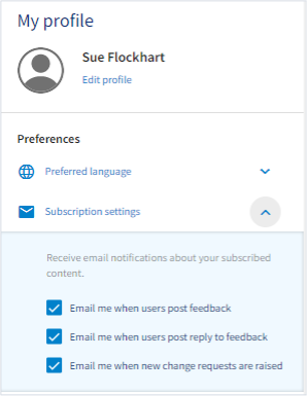
- Once you have subscribed to a diagram, you can fine-tune your subscription settings with some optional notifications. To do this, click on your name in the top right-hand corner of the screen and choose ‘Subscription Settings'
- Unsubscribe from a diagram. Simply click the ‘subscribe’ icon again at any time, while the diagram is open on the screen, to unsubscribe from any further updates.