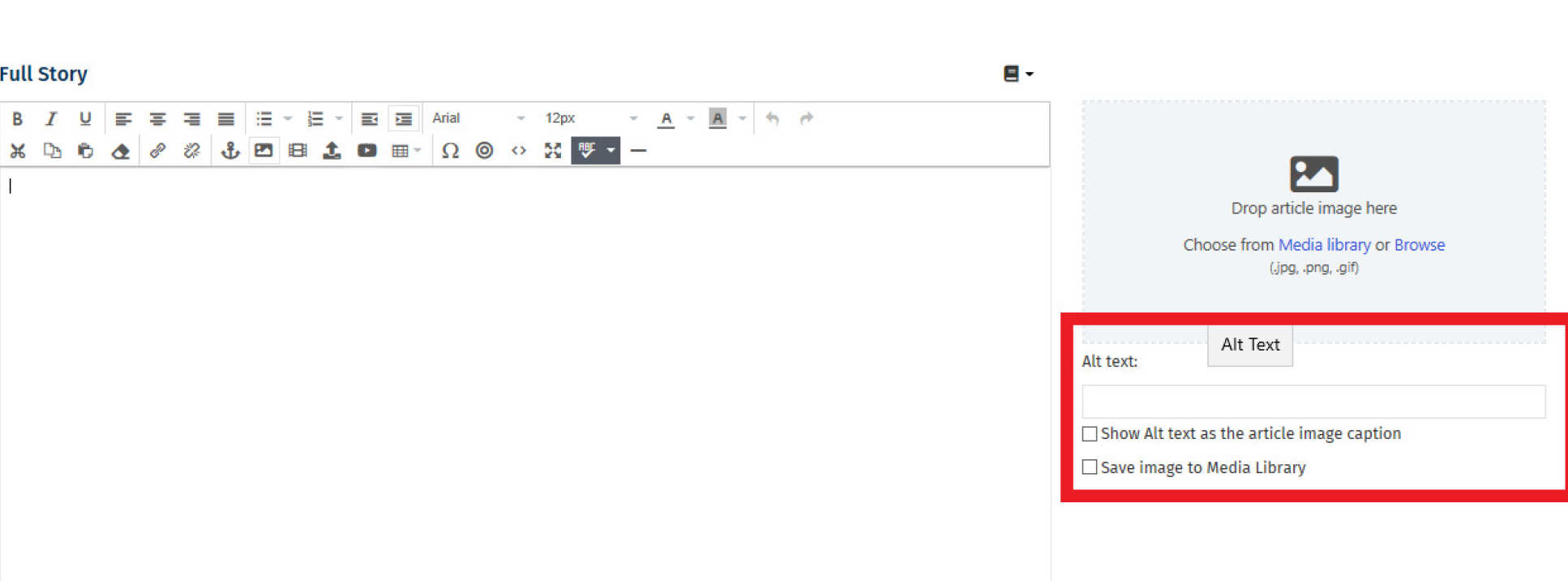There are two ways of adding images:
- You can add an image using the image placeholder option on the right (circled in red in the image below). Drop your image into the image placeholder area, or upload an image from your own folders by clicking 'Choose from media library' or 'Browse'. You also have the option to save any images to a Media Library, which allows you to reuse the image in future.

2. Directly into the text editor using the insert/edit image button (shown in the image below with a red box around it).
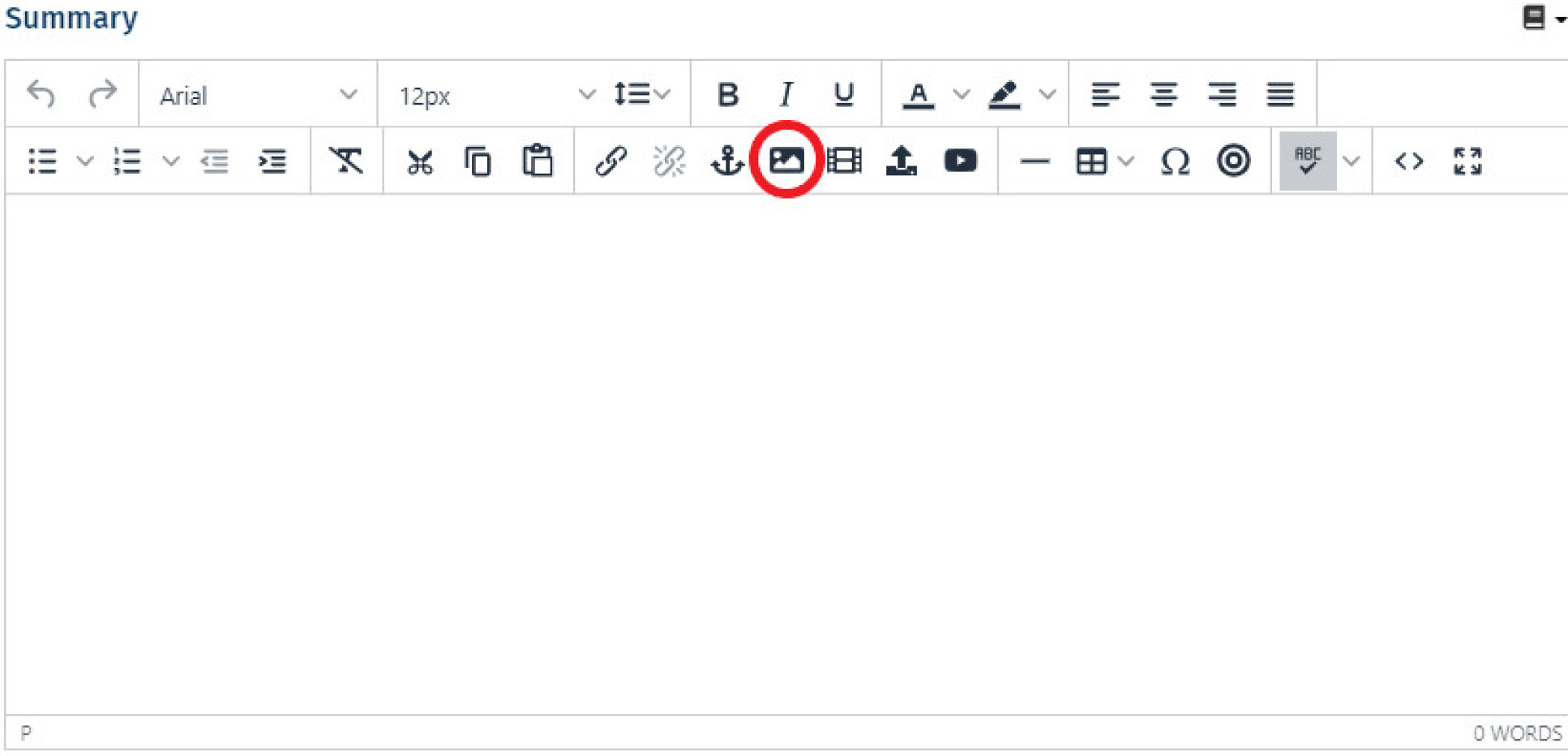
Using the image placeholder option
- Consider image size and quality - the larger the size of your image, the larger the email size will be for your recipients.
- Resize your images to the dimensions given below - this will ensure the image lines up to the edge and does not have white space around it.
- You can resize the image in the Poppulo editor using the resize button, or upload images in the correct dimensions (by using a program like Photoshop beforehand).
- The recommended image dimensions for 2 and 3 column content types is 600 x 400 pixels.
- The recommended image dimensions for the feature article and one column content type is 1000 x 600 pixels.
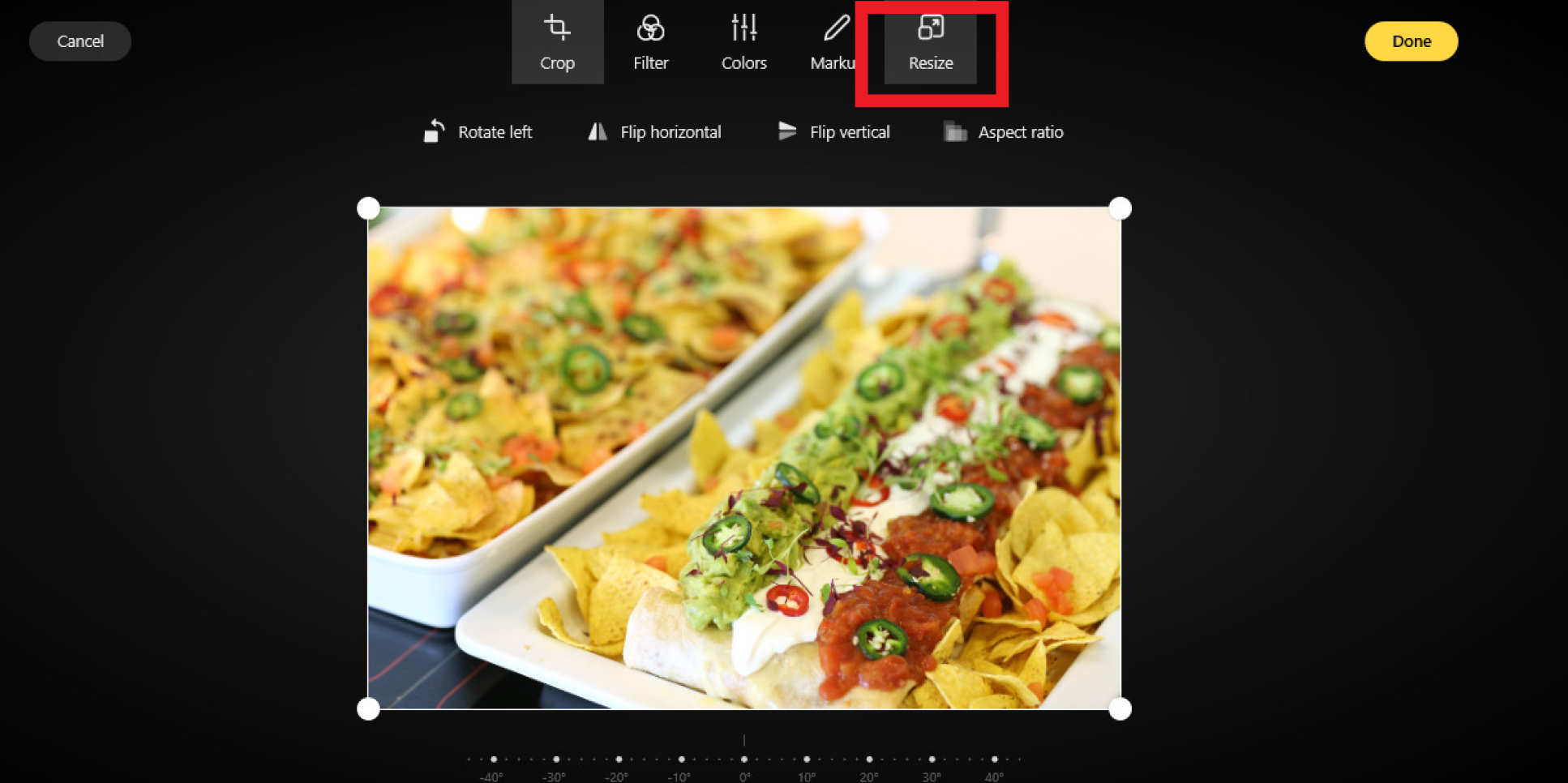
Using the insert/edit image option
When using the 'insert/edit image' button in the Poppulo editor, the maximum image width sizes are:
- Three column articles - 183px width
- Two column articles - 287px width
General guidance
- Remember to use alt text for all your images. Alt text is a short description of what the image depicts and helps to make your newsletter accessible for people with visual impairments. Similarly, don’t make your image captions too long – keep them concise, no more than two lines of text under the image. Consult the accessibility guidance document for further information.
- Do not include important information as text within an image. It is not accessible as the text will not be visible to those who may be visually impaired.